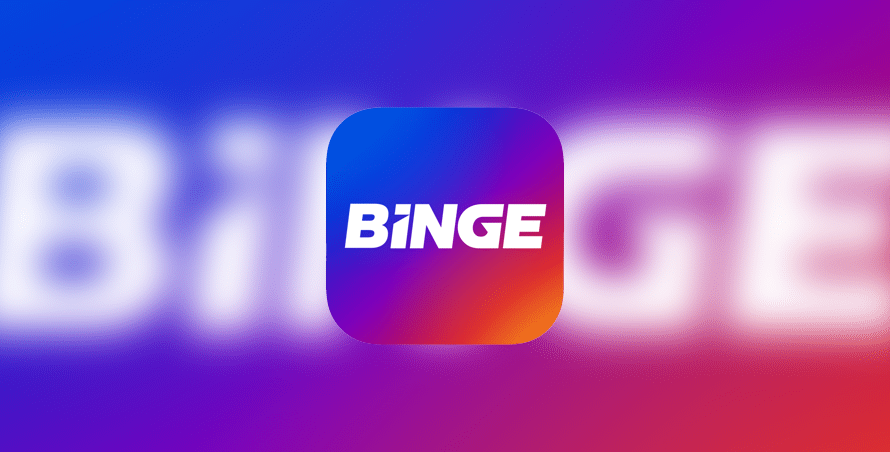Australia’s Binge service is a popular spot for TV shows and movies. But if you don’t live in Australia, you won’t be able to gain access without a VPN. If Binge doesn’t work with your VPN, explore our quick troubleshooting guide.
Our research suggests that your current VPN has Australia-based servers blacklisted by Binge. Keep scrolling for our list of potential fixes.
In this article:
Which VPNs work with Binge?
Why is Binge not working with my VPN?
If the Binge website identifies that you’re trying to stream content from outside of Australia, your connection will be blocked right away. Your current VPN isn’t working with Binge and that’s probably because it’s not hiding your real location. The VPN servers you have available to you through your current VPN may be blacklisted by the Binge website.
How does Binge detect my VPN?
If your VPN isn’t hiding your real location from Binge, the streaming website will attempt to interfere with the server you’re using, making your VPN useless. Bad VPNs take an age to replace blacklisted servers, which means you have no way of gaining access to TV shows on Binge.
In summary, common reasons for Binge breaking include:
- Your VPN servers might have been blacklisted by the streamer
- Cookies stored in your browser are telling Binge about your real location and not your spoofed location
- A VPN is leaking your IP address, which causes the website to block traffic
Binge fixes
1. Update your VPN
In cases where Binge is not working with your VPN, make sure you’re running the latest version as issues will have been patched. You need to take a trip to your VPN settings.
From your PC, open the VPN and then the Settings or Options menu. Some VPNs that we’ve tested in our office will display a message telling you about updates. See an example here:
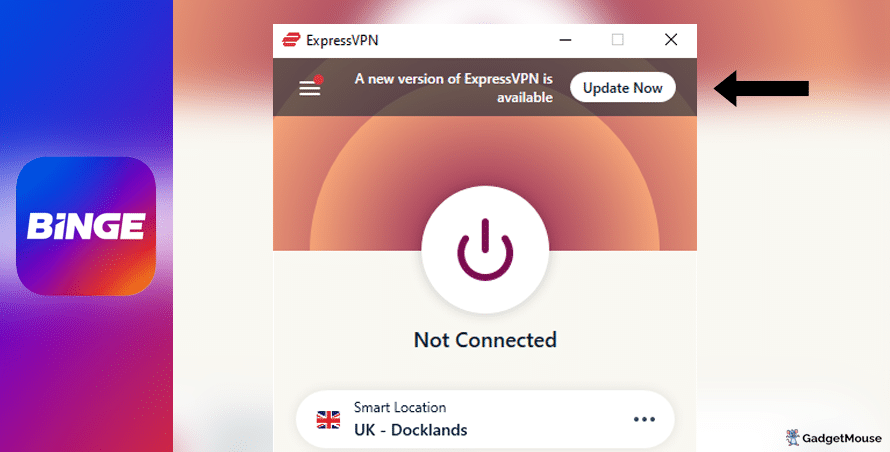
Clicking Update will take you to the VPN provider’s website, where you can learn more about what’s new in the latest build.
If you’re using an Android smartphone or tablet, you need to open the Google Play store, tap your user profile in the top-right corner of the screen and then Manage apps and device. Finally, choose Update or Update all.
On an iPhone or iPad, open the Apple App Store and tap your user profile in the top-right corner of the screen.
2. Use a different VPN server to connect to Binge
VPN servers can sometimes become unavailable or slower than usual. That’s no good if you’re trying to enjoy your favourite shows.
The best VPNs that we’ve been hands-on with offer multiple servers for each country. For example, ExpressVPN has a UK Docklands server as well as alternatives in East London.
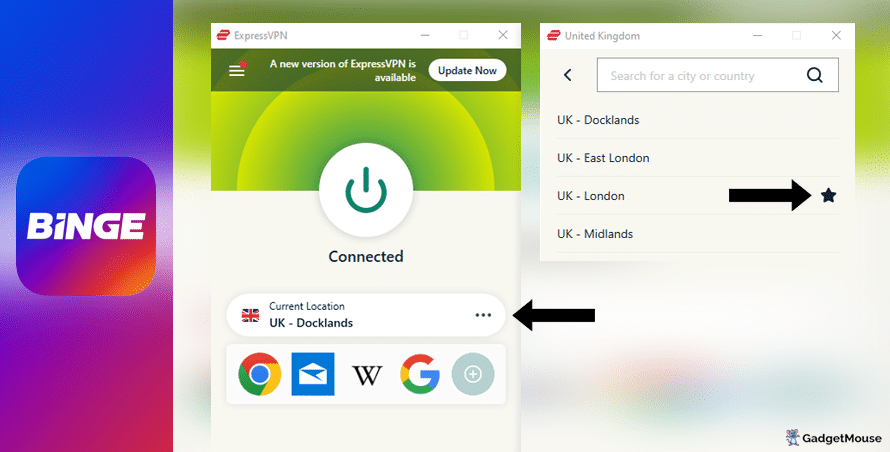
Try disconnecting from the current Australia server that you’re using. ExpressVPN users can select the three dots icon to see a list of alternative servers in the same country. You can also favourite the server (use the Star icon) that works best for you.
3. Contact a VPN support team
Our recommended VPN providers all manage support teams. For times when Binge fails, reach out to an expert for step-by-step guidance.
From a computer, head to your VPN provider’s website and find the Support or Contact us pages. Some VPNs offer a live chat service for members.
4. Reset your VPN
The classic ‘off and on again’ trick often works with computer issues and we’ve found that the same goes with VPNs. Whether you’re on a PC, smartphone or tablet, restart your device and open your VPN again.
If that doesn’t work, delete and reinstall your VPN. Load up your VPN and Binge and see if performance has improved.
5. Check your internet connection
The problem might be with your own internet connection rather than your Binge VPN.
Disconnect from your wi-fi network and then reconnect. Try and run your VPN once again. You can also go a step further and restart your internet router. Speeds of 5-10Mbps should be enough, but you might prefer over 20Mbps if you’re streaming or gaming.
Run a free download speed tool and compare the results alongside your ISP’s ‘minimum guaranteed speed’ promise.
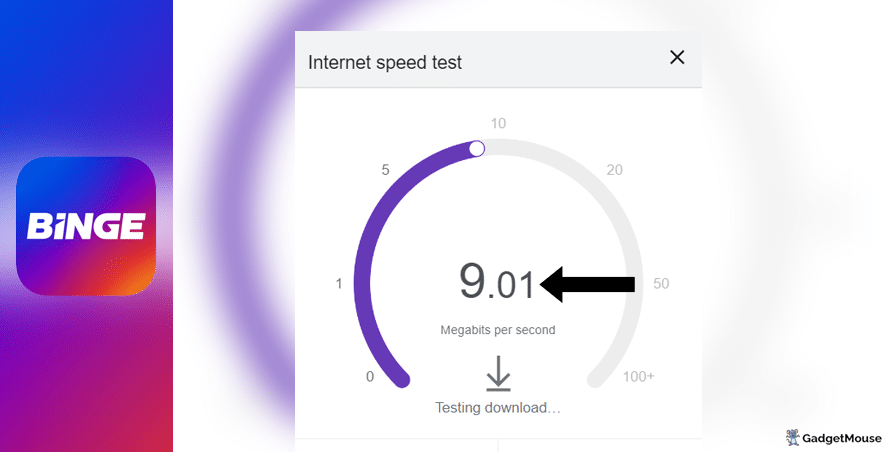
More Binge fixes to try:
Have you cleared cache and cookies from your internet browser? On Google Chrome, go to Settings > Privacy and security > Clear browsing data. On Safari, go to Settings > Privacy > Manage Website Data.
Check to see if you’ve been hit by a DNS leak. A DNS (domain name system) leak means your usual IP address and location is visible to websites and apps, even if you have a VPN running. We suggest you try the IP Address Lookup tool to see if your IP address changes when you activate your VPN and visit Binge. If not, that’s a sure sign your VPN is broken.
Have you entered your VPN username and password correctly? Double-check your login credentials. If you can’t remember your details, choose the ‘Forgot’ option on your VPN provider’s website so you get a reset link sent to your inbox.
Are the VPN servers active? If Binge doesn’t work with your VPN, your provider might be experiencing an outage affecting its Australian servers. The best providers are transparent about this and actively update their server status online.
Is your firewall blocking your VPN or Binge?
If you’re experiencing issues on desktop, make sure your VPN is mentioned in the ‘Allow’ list. On Windows, head to open Windows Security > Allow an app through the firewall. On Mac, try System Settings > Network > Firewall.
Does your web browser need updating?
Your current web browser version might be incompatible with your browser-based VPN. Assuming you’ve updated your VPN, make sure you update your browser as well. On Chrome, for example, you would go to Settings > About Chrome.
Are you overworking your VPN?
If you’re streaming, gaming and using social media at the same time, your VPN might struggle to keep up. We suggest you close a couple of apps to test if doing so has a noticeable impact.
Best VPNs for Binge
ExpressVPN
- 1-month subscription: £10.53 per month
- 6-month subscription: £8.12 per month
- 1-year subscription + 3 months free: £5.42 per month (49% off)

| 🌎 Number of servers | 160 |
| 📈 Bandwidth | Unlimited |
| 🗣️ 24/7 live chat service | Yes |
| 📱 Number of devices | 5 |
| ⏱️ Our speed test results | -8.7% download, -5.5% upload (London) |
If you want to enjoy Binge content anywhere in the world, consider creating a membership with ExpressVPN. It’s easy to use, speedy and works well if you’re looking to access Binge outside Australia. To watch Binge in Australia, all you need to do is open up ExpressVPN, connect to a server based down under and go from there.
This VPN keeps your real IP address hidden, so Binge won’t know you’re accessing content from outside of Australia. Every ExpressVPN member has access to servers in over 90 countries around the world. ExpressVPN works on a range of different devices including Mac, PC, Android or iOS smartphone. A great pick if Binge doesn’t work with your VPN.
Pros: Smartphone app lets you connect in seconds, 'favourite' most-used VPN servers for quick access, performed remarkably well in our chat support speed testCons: Rival VPNs are cheaper, can't use many devices at once
Try ExpressVPN today
Ivacy
- 1-month subscription: £8.62 per month
- 1-year subscription: £3 per month (65% off)
- 5-year subscription + FREE password manager: 80p per month (90% off)

| 🌎 Number of servers | 5,700 |
| 📈 Bandwidth | Unlimited |
| 🗣️ 24/7 live chat service | Yes |
| 📱 Number of devices | 10 |
Ivacy works well with Binge and it’s a reliable option if you don’t want to spend loads on a VPN. This service is built to support 256-bit encryption, which helps keep cybercriminals away, and on top of that you get public wi-fi security that protects your gadgets against malware if you’re connecting to a hotspot in a public area.
You can use Ivacy to access geo-restricted websites such as Binge without anybody knowing about it. That’s thanks to Ivacy’s strict no-logs policy, which stops your valuable personal data from being sold to sinister third parties.
Pros: Connection is steady when using multiple devices, notifications mention if Ivacy is disabled, server locations split by country and cityCons: We think the ExpressVPN mobile app is faster, below-average results in our chat support speed test
Try Ivacy today
NordVPN
- 1-month subscription: £10.49 per month
- 1-year subscription: £3.99 per month (40% off)
- 2-year subscription: £2.79 per month (58% off)

| 🌎 Number of servers | 5,200+ |
| 📈 Bandwidth | Unlimited |
| 🗣️ 24/7 live chat service | Yes |
| 📱 Number of devices | 6 |
| ⏱️ Our speed test results | -14% download, -7% upload (London) |
Here’s another service to try if Binge doesn’t work with your VPN. NordVPN has servers across the globe and all of them are protected by military-grade encryption. And with Nord’s enhanced encryption technology, you can even stay safe on public wi-fi networks without speeds being affected.
NordVPN’s servers are mega secure and you can connect without handing over your personal data. This trusted VPN doesn’t keep an eye on how you’re using the service, so privacy is guaranteed. You can also try NordVPN’s CyberSec feature, which blocks suspicious-looking websites and lowers the risk of your device being infected with data-grabbing malware.
Pros: Built-in internet kill switch works well, profile page on app includes 'Security score' with privacy tips, takes less than a minute to reach a live chat agent (based on our tests)Cons: Other VPNs tested are cheaper, some streaming services require multiple resets to work
Try NordVPN today
PureVPN
- 1-month subscription: $10.95 per month (12% off)
- 1-year subscription: $3.74 per month (70% off)
- 2-year subscription + 4 extra months: $1.96 per month (84% off)

| 🌎 Number of servers | 6,500+ |
| 📈 Bandwidth | Unlimited |
| 🗣️ 24/7 live chat service | Yes |
| 📱 Number of devices | 10 |
PureVPN is a great VPN that allows you to bypass geo-locked websites and services so you can enjoy Binge shows without a fuss.
Aside from Binge, PureVPN also works with ITV Hub, Hulu and Amazon Prime. There are over 6,000 super-secure PureVPN servers based in over 70 different countries.
Pros: Surprisingly affordable considering features, lots of UK and US-based servers, generous with simultaneous devicesCons: Takes a couple of minutes to reach live chat agents (based on our tests), performs better on iOS compared to Android (in our experience)
Try PureVPN today
Watch Binge on Windows, Mac, iPhone and Android
How to watch Binge on Windows
- Pick one of our suggested VPNs – we’ll use ExpressVPN for this example.
- Once you’ve created your ExpressVPN account, sign in.
- From Windows, open ExpressVPN and select a server in Australia.
- Once you’re connected, head to the Binge website.
- Log in to your Binge account.
Watch Binge on Mac
- Pick one of our chosen VPNs and create an account – ExpressVPN, for example.
- After making an ExpressVPN account, sign in with your username and password.
- From Mac, open ExpressVPN and select a server located in Australia.
- When you’re connected, visit the Binge website.
- Log in to your Binge account.
How to watch Binge on iPhone
- Head to the Apple App Store from your iPhone.
- Download the ExpressVPN app to your device.
- Download the Binge app to your device – it’s on the Apple App Store.
- Sign in to your ExpressVPN account, and then connect to a server based in Australia.
- Now that you’re connected to a VPN, open the Binge app and log in to your account.
Watch Binge on Android
- Head to the Google Play Store from your Android tablet or smartphone.
- Download the ExpressVPN app to your device.
- Download the Binge app to your device – it’s on the Google Play Store.
- Sign in to your ExpressVPN account, and then connect to a server based in Australia.
- Now that you’re connected to a VPN, open the Binge app and log in to your account.
- VPNs for beginners: What is a VPN? (updated 2024) - 2 April 2024
- VPN not working at university: EASY fixes (walkthrough) - 2 April 2024
- Sun NXT not working with VPN: 5 FAST fixes - 2 April 2024