Disney+ is only available in certain countries, so you might be locked out if you’re abroad. If you already have a VPN and you can’t get it to function, what’s the problem? Our troubleshooting guide shares easy fixes to try if your VPN isn’t working with Disney+.
There’s a high chance that Disney+ has blacklisted the VPN server you’re trying to connect with. That means you won’t be able to use your Disney+ account to stream anything until you’re back in a supported country.
In this article:
Which VPNs work with Disney+?
Why is Disney+ not working with my VPN?
If the Disney+ website finds out that you’re trying to access it from an unsupported country, your connection will be blocked without hesitation. A trusted VPN such as ExpressVPN will let you bypass that restriction so you don’t need to worry about getting chucked out.
So let’s say, for example, that your current VPN doesn’t unlock Disney+. Most likely, that’s because it’s not doing a very good job of hiding your actual location. Some or all of the VPN servers you have available to you through your VPN may be blacklisted by the folk at Disney. If you swap over to a better VPN, you’ll be able to use Disney+ without being interrupted.
In summary:
- The VPN servers you’re using might have been blacklisted by Disney
- Browser cookies are telling the streamer about your real location instead of your spoofed location
- A flawed VPN is leaking your IP address, which causes Disney+ to block traffic
Disney+ fixes
1. Update your VPN
If your current VPN isn’t working with Disney+, make sure you’re using the latest version – the developers might have identified an issue and patched it with an update. You need to take a trip to your VPN settings.
On a PC, open your VPN and then the Settings or Options menu. Some VPNs will display a message on the start screen telling you about updates. ExpressVPN, for example, shows this:
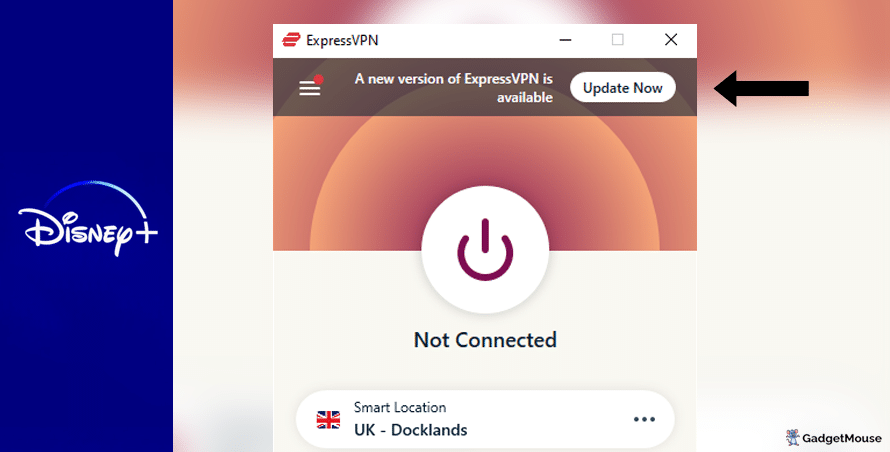
Clicking Update will usually take you to the VPN provider’s website, where you can learn more about what’s new.
If you’re using an Android phone, you need to open the Google Play store, tap your user profile in the top-right corner of the screen and then Manage apps and device. Choose Update or Update all.
On an iPhone, open the Apple App Store and tap your user profile in the top-right corner of the screen.
2. Use a different VPN server to connect to Disney+
In some cases, specific VPN servers can become temporarily unavailable or slower than usual. This will affect your Disney+ profile – that could be why Disney+ isn’t working with your VPN.
The best VPNs offer multiple servers per country. For example, ExpressVPN hosts a ‘UK – Docklands’ server as well as alternatives in East London, London and the Midlands. Cycle between them and see which one works best for you.
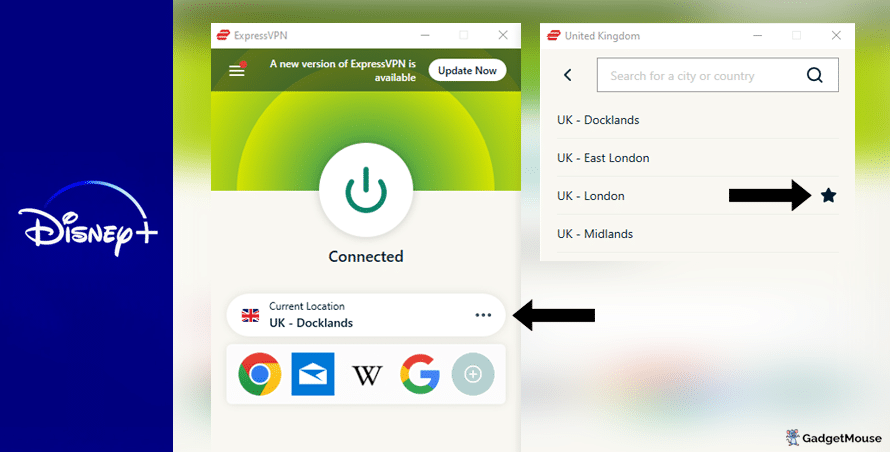
Try disconnecting from the current server that you’re using.
Precise steps will vary depending on your VPN, but ExpressVPN users can select the three dots icon to see a list of alternative servers in the same country. You can also favourite the server (use the Star icon) that works best for you.
3. Contact your VPN support team
Our recommended VPN providers all manage support teams that can deal with specific problems you’re dealing with.
From a computer, head to your VPN provider’s website and find the Support or Contact us pages. Some VPNs offer a live chat service for members.
4. Reset your VPN
The classic ‘off and on again’ trick often works with computer issues and we’ve found that the same goes with VPNs. Whether you’re on a PC, smartphone or tablet, restart your device and open your VPN again.
If that doesn’t work, delete and reinstall your VPN. Load up your VPN and Disney+ and see if performance has improved.
5. Check your internet connection
The problem might be with your own internet connection rather than your VPN.
Disconnect from your wi-fi network and then reconnect. Try and run your VPN once again. You can also go a step further and restart your internet router. Speeds of 5-10Mbps should be enough, but you might prefer over 20Mbps if you’re streaming or gaming.
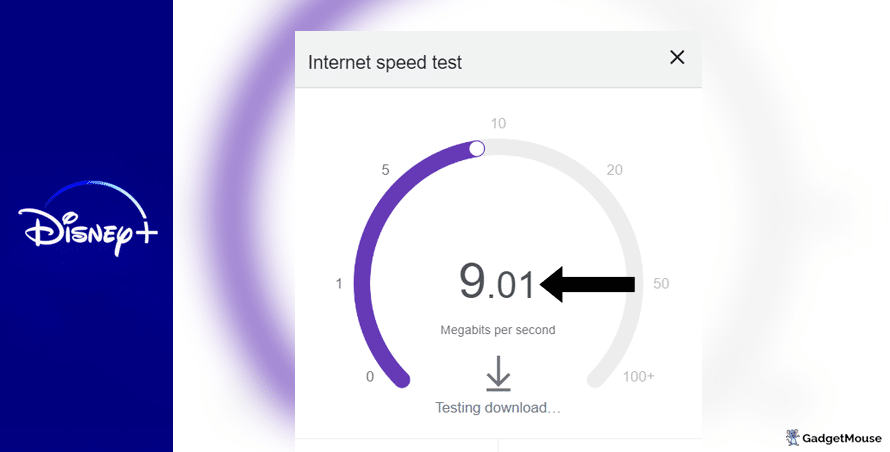
Run a free download speed tool and compare the results alongside your ISP’s ‘minimum guaranteed speed’ promise. Contact your ISP if your connection is unstable outside of VPN use.
More Disney+ fixes:
Have you cleared cache and cookies from your internet browser? On Google Chrome, go to Settings > Privacy and security > Clear browsing data. On Safari, go to Settings > Privacy > Manage Website Data.
Have you entered your VPN username and password correctly? Double-check your login credentials. If you can’t remember your details, choose the ‘Forgot’ option on your VPN provider’s website so you get a reset link sent to your inbox.
Are the VPN servers active? If you can’t connect to a server, your provider might be experiencing an outage. The best providers are transparent about this and actively update their server status online.
Is your firewall blocking your VPN?
If you’re experiencing issues on desktop, make sure your VPN is mentioned in the ‘Allow’ list. On Windows, head to open Windows Security > Allow an app through the firewall. On Mac, try System Settings > Network > Firewall.
Make sure you aren’t the victim of a DNS leak. If you’re using a broken VPN, it doesn’t disguise your real IP address and location when you visit Disney+. To check it’s working, turn it off and head to the IP Address Lookup tool. Make a note of your typical IP address, activate your VPN, run the test again and see if those details change. If you don’t see a difference, your VPN isn’t working.
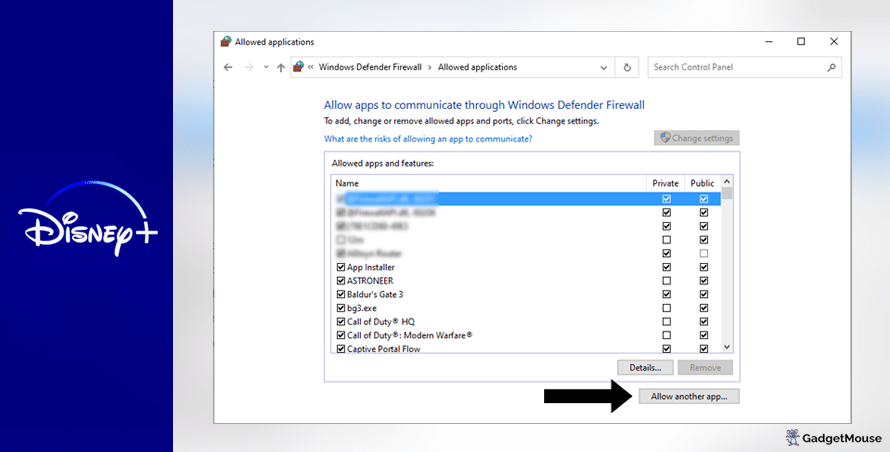
Does your web browser need updating?
Your current web browser version might be incompatible with your browser-based VPN. Assuming you’ve updated your VPN, make sure you update your browser as well. On Chrome, for example, you would go to Settings > About Chrome.
Are you overworking your VPN?
If you’re streaming, gaming and using social media at the same time, your VPN might struggle to keep up. We suggest you close a couple of apps to test if doing so has a noticeable impact.
Best VPNs for Disney+
ExpressVPN
- 1-month subscription: £10.53 per month
- 6-month subscription: £8.12 per month
- 1-year subscription + 3 months free: £5.42 per month (49% off)

| 🌎 Number of servers | 160 |
| 📈 Bandwidth | Unlimited |
| 🗣️ 24/7 live chat service | Yes |
| 📱 Number of devices | 5 |
| ⏱️ Our speed test results | -8.7% download, -5.5% upload (London) |
Switch over to ExpressVPN. We’ll happily recommend this VPN because it’s easy to use, quick and works great if you’re looking to access Disney+ content from abroad.
ExpressVPN does a fantastic job of replacing its flawed, blacklisted servers. That means that, even if Disney+ decides to disable connections from ExpressVPN, the VPN will have a replacement server up and running sooner rather than later. To access your own account, all you need to do is open up ExpressVPN, connect to a server based in a country that supports Disney+ and go from there.
This VPN keeps your real IP address hidden 24/7, so websites including Disney+ won’t know you’re accessing content from abroad. ExpressVPN members benefit from servers in over 90 countries across the globe.
Pros: Smartphone app lets you connect in seconds, 'favourite' most-used VPN servers for quick access, performed remarkably well in our chat support speed testCons: Rival VPNs are cheaper, can't use many devices at once
Try ExpressVPN today
Ivacy
- 1-month subscription: £8.62 per month
- 1-year subscription: £3 per month (65% off)
- 5-year subscription + FREE password manager: 80p per month (90% off)

| 🌎 Number of servers | 5,700 |
| 📈 Bandwidth | Unlimited |
| 🗣️ 24/7 live chat service | Yes |
| 📱 Number of devices | 10 |
Ivacy is worth a look if you want to enjoy Disney+ shows (side note: we’re obsessed with Loki at the moment) while you’re abroad. This is one of the most popular, affordable VPNs around, thanks in part to its ongoing fight against blacklisted servers.
This trusted VPN can hide your real location so you can use all of Disney+’s features, even if you’ve roamed outside a supported country. You can use our link below and get instant access to over 1,000 VPNs servers across the world. A single Ivacy membership means you can protect up to 10 gadgets at a time.
Pros: Connection is steady when using multiple devices, notifications mention if Ivacy is disabled, server locations split by country and city
Cons: We think the ExpressVPN mobile app is faster, below-average results in our chat support speed test
Pros: Connection is steady when using multiple devices, notifications mention if Ivacy is disabled, server locations split by country and city
Cons: We think the ExpressVPN mobile app is faster, below-average results in our chat support speed test
NordVPN
- 1-month subscription: £10.49 per month
- 1-year subscription: £3.99 per month (40% off)
- 2-year subscription: £2.79 per month (58% off)

| 🌎 Number of servers | 5,200+ |
| 📈 Bandwidth | Unlimited |
| 🗣️ 24/7 live chat service | Yes |
| 📱 Number of devices | 6 |
| ⏱️ Our speed test results | -14% download, -7% upload (London) |
Here’s another VPN for your shortlist if you want to use Disney+ abroad. NordVPN has servers all over the world and each and every one is protected by military-grade encryption. In other words, they’re extremely secure and you can connect without handing over your personal data to companies that shouldn’t have it.
If you run into trouble while using NordVPN, you can make use of the live chat feature.
Pros: Built-in internet kill switch works well, profile page on app includes 'Security score' with privacy tips, takes less than a minute to reach a live chat agent (based on our tests)Cons: Other VPNs tested are cheaper, some streaming services require multiple resets to work
Try NordVPN today
PureVPN
- 1-month subscription: $10.95 per month (12% off)
- 1-year subscription: $3.74 per month (70% off)
- 2-year subscription + 4 extra months: $1.96 per month (84% off)

| 🌎 Number of servers | 6,500+ |
| 📈 Bandwidth | Unlimited |
| 🗣️ 24/7 live chat service | Yes |
| 📱 Number of devices | 10 |
If your current VPN doesn’t work with Disney+, try this. PureVPN is powerful enough to unlock geo-locked websites so you can enjoy them without a hassle. You’ll be able to log in to your Disney+ account even if you’re not based in Australia.
Pros: Surprisingly affordable considering features, lots of UK and US-based servers, generous with simultaneous devicesCons: Takes a couple of minutes to reach live chat agents (based on our tests), performs better on iOS compared to Android (in our experience)
Try PureVPN today
How to watch Disney+ using a VPN
- Pick one of our suggested VPNs – we’ll use ExpressVPN for this example.
- Once you’ve created your ExpressVPN account, sign in.
- From your device, download and open the ExpressVPN app and select a server.
- Once you’re connected, load up Disney+.
- Log in to your account and enjoy.
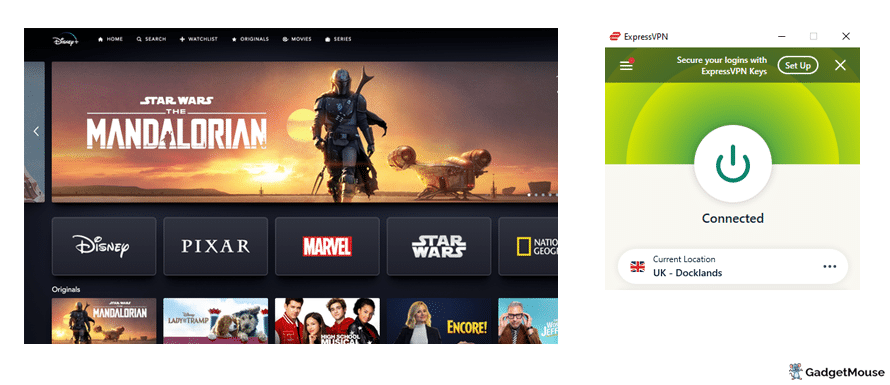
FAQs: Using Disney+ abroad
Can I use Disney+ abroad?
Yes, Disney+ is supported in a large (and growing) selection of countries. At the time of writing, you can tune in from countries throughout North America, Latin America, Asia-Pacific and Europe. Full details can be found on the Disney+ website.
If you’re not in a supported country, you need a VPN to spoof your location.
Can I use a free VPN with Disney+?
If you’re trying to save yourself some money, free VPNs can be a real temptation. But our advice is to steer clear.
Free VPNs for Disney+ might sell your data for money since they do not charge a regular, monthly fee. Connecting to a VPN server might take a long time and your connection could drop without warning.
Top, paid-for VPNs have servers all over the world, letting you access websites and apps. On the other hand, free VPNs often provide coverage for a very limited number of countries.
As per our affiliate policy, we might earn affiliate commission when you select a retailer link. Prices and information correct at time of publication.- VPNs for beginners: What is a VPN? (updated 2024) - 2 April 2024
- VPN not working at university: EASY fixes (walkthrough) - 2 April 2024
- Sun NXT not working with VPN: 5 FAST fixes - 2 April 2024

