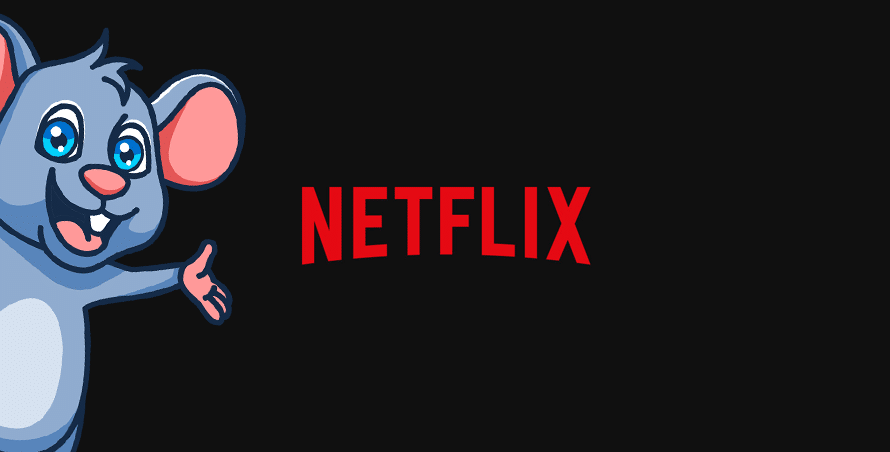Access to Netflix is restricted in some parts of the world, so you might need a VPN to disguise your location or swap libraries. But what if your VPN fails? Our troubleshooting guide explains what to do if your VPN isn’t working with Netflix.
Your VPN isn’t working with Netflix and that’s probably because it’s not hiding your location. The VPN servers you have available to you could be blacklisted by the streaming service. Read on for common solutions.
In this article:
Which VPNs work with Netflix?
Why is my VPN not working with Netflix?
If you’re trying to watch shows from a restricted territory (or attempting to access a different countries library of shows), your connection could be blocked. But a reliable VPN (we like ExpressVPN) can help you access Netflix from anywhere in the world.
In summary:
- Your VPN servers might have been blacklisted by the streamer
- Cookies stored in your browser are telling Netflix about your real location and not your spoofed location
- A VPN is leaking your IP address, which causes the website to block traffic
Try these Netflix fixes
1. Update your VPN
Check that you’re running the latest version as issues will have been patched. You need to take a trip to your VPN settings.
From your PC, open the VPN and then the Settings or Options menu. Some VPNs that we’ve tested in our office will display a message telling you about updates. See an example here:
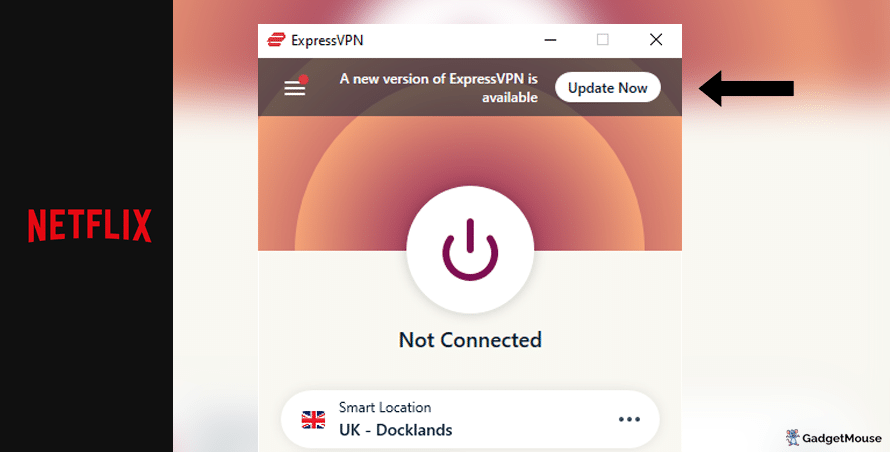
Clicking Update will take you to the VPN provider’s website, where you can learn more about what’s new in the latest build.
If you’re using an Android smartphone or tablet, you need to open the Google Play store, tap your user profile in the top-right corner of the screen and then Manage apps and device. Finally, choose Update or Update all.
On an iPhone or iPad, open the Apple App Store and tap your user profile in the top-right corner of the screen.
2. Use a different VPN server to connect to Netflix
VPN servers can sometimes become unavailable or slower than usual. That’s no good if you’re trying to enjoy your favourite shows through Netflix.
The best VPNs that we’ve been hands-on with offer multiple servers for each country. ExpressVPN has a UK Docklands server as well as alternatives in East London. We suggest you go between them and see which one works best.
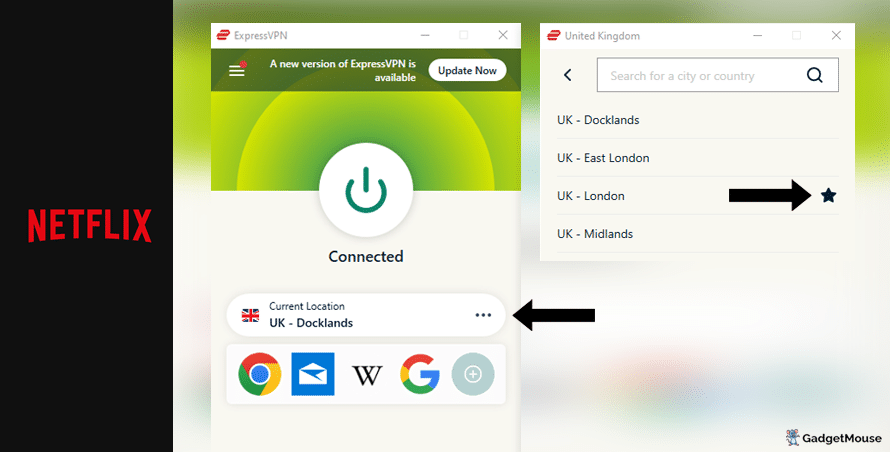
Try disconnecting from the current server that you’re using. ExpressVPN users can select the three dots icon to see a list of alternative servers in the same country. You can also favourite the server (use the Star icon) that works best for you.
3. Contact a VPN support team
Our recommended VPN providers all manage support teams. For times when the Netflix site isn’t working with your VPN, reach out to an expert for step-by-step guidance.
From a computer, head to your VPN provider’s website and find the Support or Contact us pages. Some VPNs offer a live chat service for members.
4. Reset your VPN
The classic ‘off and on again’ trick often works with computer issues and we’ve found that the same goes with VPNs. Whether you’re on a PC, smartphone or tablet, restart your device and open your VPN again.
If that doesn’t work, delete and reinstall your VPN. Load up your VPN and Netflix and see if performance has improved.
5. Check your internet connection
The problem might be with your own internet connection rather than your VPN.
Disconnect from your wi-fi network and then reconnect. Try and run your VPN once again. You can also go a step further and restart your internet router. Speeds of 5-10Mbps should be enough, but you might prefer over 20Mbps if you’re streaming or gaming.
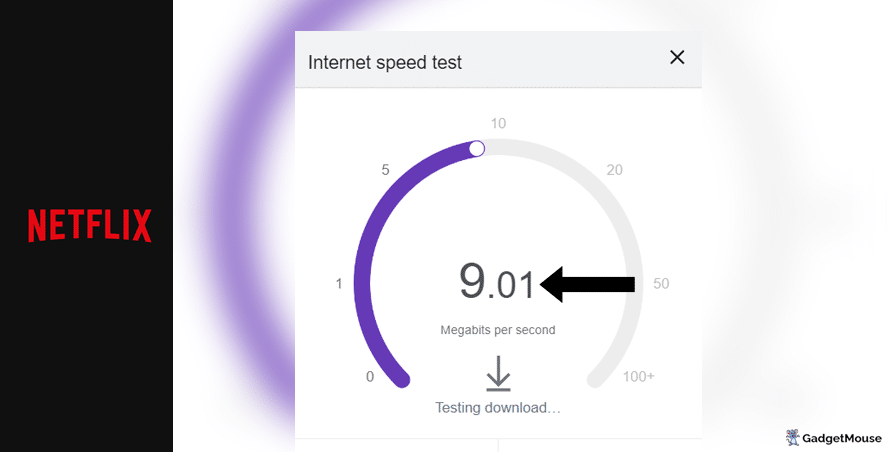
Run a free download speed tool and compare the results alongside your ISP’s ‘minimum guaranteed speed’ promise. Contact your ISP if your connection is unstable outside of VPN use.
More Netflix fixes to try:
Check to see if you’ve been hit by a DNS leak. A DNS (domain name system) leak means your usual IP address and location is visible to websites and apps, even if you have a VPN running. We suggest you try the IP Address Lookup tool to see if your IP address changes when you activate your VPN and visit Netflix. If not, that’s a sure sign your VPN is broken.
Have you cleared cache and cookies from your internet browser? On Google Chrome, go to Settings > Privacy and security > Clear browsing data. On Safari, go to Settings > Privacy > Manage Website Data.
Have you entered your VPN username and password correctly? Double-check your login credentials. If you can’t remember your details, choose the ‘Forgot’ option on your VPN provider’s website so you get a reset link sent to your inbox.
Are the VPN servers active? The best providers are transparent about this and actively update their server status online.
Is your firewall blocking your VPN or Netflix?
If you’re experiencing issues on desktop, make sure your VPN is mentioned in the ‘Allow’ list. On Windows, head to open Windows Security > Allow an app through the firewall. On Mac, try System Settings > Network > Firewall.
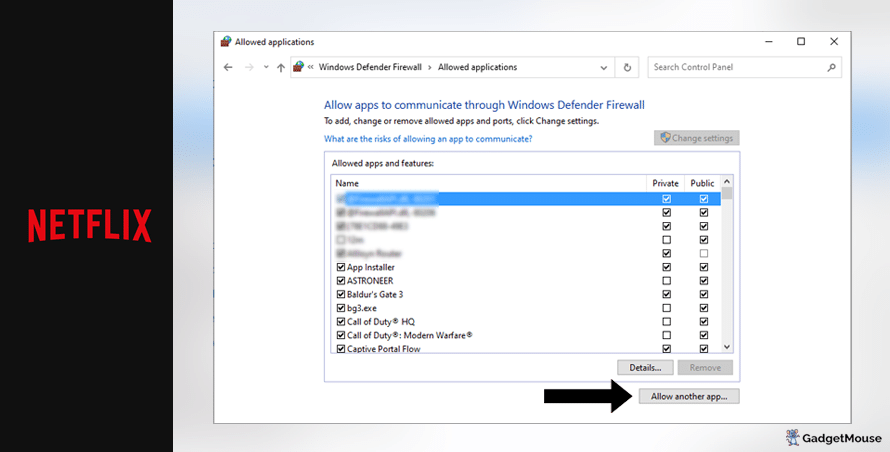
Does your web browser need updating?
Your current web browser version might be incompatible with your browser-based VPN. Assuming you’ve updated your VPN, make sure you update your browser as well. On Chrome, for example, you would go to Settings > About Chrome.
Are you overworking your VPN?
If you’re streaming, gaming and using social media at the same time, your VPN might struggle to keep up. We suggest you close a couple of apps to test if doing so has a noticeable impact.
For a printer-friendly overview of the tips we’ve discussed above, you can download our free VPN troubleshooting poster.
The best VPNs for Netflix
ExpressVPN
- 1-month subscription: £10.53 per month
- 6-month subscription: £8.12 per month
- 1-year subscription + 3 months free: £5.42 per month (49% off)

| 🌎 Number of servers | 160 |
| 📈 Bandwidth | Unlimited |
| 🗣️ 24/7 live chat service | Yes |
| 📱 Number of devices | 5 |
| ⏱️ Our speed test results | -8.7% download, -5.5% upload (London) |
To stream TV and movies on Netflix from any country in the world, use ExpressVPN today. It’s really easy to use, very fast and perfect for unlocking region-restricted content. With ExpressVPN installed, all you need to do is connect to a server and you can easily use Netflix from anywhere.
ExpressVPN hides your real IP address, which makes it impossible for websites to see that you’re browsing from outside a specific area. With servers available in over 90 countries, ExpressVPN users enjoy global coverage. ExpressVPN is compatible with loads of devices, including Macs, Android smartphones and tablets and iOS devices.
Pros: Smartphone app lets you connect in seconds, 'favourite' most-used VPN servers for quick access, performed remarkably well in our chat support speed testCons: Rival VPNs are cheaper, can't use many devices at once
Try ExpressVPN today
Ivacy
- 1-month subscription: £8.62 per month
- 1-year subscription: £3 per month (65% off)
- 5-year subscription + FREE password manager: 80p per month (90% off)

| 🌎 Number of servers | 5,700 |
| 📈 Bandwidth | Unlimited |
| 🗣️ 24/7 live chat service | Yes |
| 📱 Number of devices | 10 |
Ivacy is an excellent choice if you want a VPN that works with Netflix. It uses encryption technology to keep cybercriminals far away from you, also featuring public wi-fi security to protect your device from viruses.
With Ivacy, you can watch TV on Netflix from anywhere in the world without anyone knowing. That’s thanks to Ivacy’s strict no-logs policy, which stops your personal information from being sold to other companies.
Ivacy is one of the most popular VPNs that works with Netflix. If you try it today, you get instant access to over 3,000 VPN servers worldwide. A subscription is valid for up to 10 devices at once, making it ideal for families.
Pros: Connection is steady when using multiple devices, notifications mention if Ivacy is disabled, server locations split by country and cityCons: We think the ExpressVPN mobile app is faster, below-average results in our chat support speed test
Try Ivacy today
NordVPN
- 1-month subscription: £10.49 per month
- 1-year subscription: £3.99 per month (40% off)
- 2-year subscription: £2.79 per month (58% off)

| 🌎 Number of servers | 5,200+ |
| 📈 Bandwidth | Unlimited |
| 🗣️ 24/7 live chat service | Yes |
| 📱 Number of devices | 6 |
| ⏱️ Our speed test results | -14% download, -7% upload (London) |
NordVPN is another exceptional VPN that lets you watch region-locked TV and film on Netflix. It has servers worldwide, protected by military-grade encryption. Plus, NordVPN’s technology keeps you safe on public wi-fi without damaging your network speeds.
The servers are highly secure and you can connect without handing over your personal information – NordVPN doesn’t spy on you. You can also try the CyberSec tool, which blocks dangerous websites and lowers the chance of your device being infected with malware.
With NordVPN, you can use Netflix anywhere in minutes. Just connect to a suitable VPN server and go from there. Note that NordVPN offers a 24/7 live chat service to assist you.
Pros: Built-in internet kill switch works well, profile page on app includes 'Security score' with privacy tips, takes less than a minute to reach a live chat agent (based on our tests)Cons: Other VPNs tested are cheaper, some streaming services require multiple resets to work
Try NordVPN today
PureVPN
- 1-month subscription: $10.95 per month (12% off)
- 1-year subscription: $3.74 per month (70% off)
- 2-year subscription + 4 extra months: $1.96 per month (84% off)

| 🌎 Number of servers | 6,500+ |
| 📈 Bandwidth | Unlimited |
| 🗣️ 24/7 live chat service | Yes |
| 📱 Number of devices | 10 |
PureVPN is one of our top recommendations for Netflix. With optimised servers designed to reduce load times, it’s easy to use and provides a great streaming experience.
One of the best features of PureVPN is the encryption of data, which ensures complete anonymity while streaming. Plus, there’s a 24-hour support team available to answer any questions you might have. Even if you’re not currently based in a supported country, PureVPN makes it easy to bypass geo-locked apps.
With over 6,500 servers in more than 75 countries worldwide, PureVPN provides ample opportunities for unlocking TV streams. If you’re not completely satisfied after trying it out, the brand offers a 31-day money-back guarantee.
Pros: Surprisingly affordable considering features, lots of UK and US-based servers, generous with simultaneous devicesCons: Takes a couple of minutes to reach live chat agents (based on our tests), performs better on iOS compared to Android (in our experience)
Try PureVPN today
How to use a VPN with Netflix: step-by-step guide
- Pick one of our suggested VPNs – we’ll use ExpressVPN for this example.
- Once you’ve created your ExpressVPN account, sign in.
- From your device, download and open the ExpressVPN app and select a server in a country you watch to stream from.
- Once you’re connected, head to the Netflix website.
- Log in to your Netflix account and enjoy.
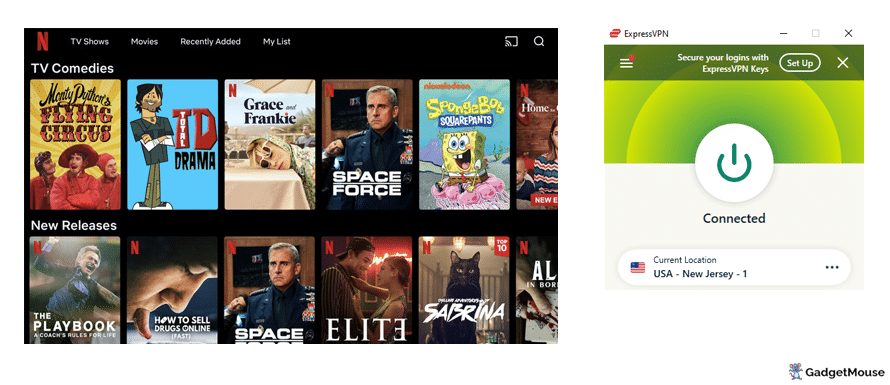
Can I use a free VPN with Netflix?
You might want to try a free VPN to save money. However, we suggest you stay away from free VPNs for these key reasons:
Some free VPNs aren’t safe. Free VPNs for Netflix might sell your data for money since they do not charge a regular, monthly fee.
Free VPNs can be slow. Connecting to a server might take a long time and your connection could drop without warning.
You might not get many servers. Top, paid-for VPNs have servers all over the world, letting you access websites and apps. On the other hand, free VPNs often provide coverage for a very limited number of countries.
As per our affiliate policy, we might earn affiliate commission when you select a retailer link. Prices and information correct at time of publication.- My VPN isn’t working with Twitch: 9 QUICK fixes - 2 April 2024
- VPN not working in UAE: QUICK fixes (troubleshooting tips) - 2 April 2024
- Outlook not working with VPN: try these QUICK fixes (walkthrough) - 2 April 2024